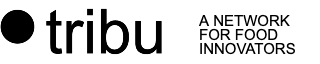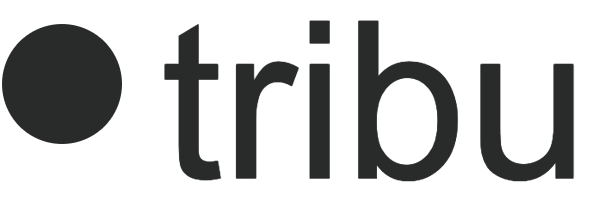Corporates & SMEs
User Guide
Content
Welcome
The following instructions will help you get started with Tribu as well as explain most of the features on the site so that you can take full advantage of your membership.
Getting Started
Sign-up
- Visit tribu.la and click on the Sign-up button found on the right side of the top menu.
- Complete the form with all required fields:
- Email – Your work or personal email (you can change this in the future)
- Password – Set your own password
- Name – Your first and last names
- Nickname – Choose a short nickname to be used as an ID in our system (you will not be able to change this in the future)
- Stakeholder Group – Choose the stakeholder group that best represents you:
- Startup – Young companies that are solving problems anywhere along the agri-food industry’s value chain. Usually with tech-enabled solutions (e.g. digital, bio, and/or hardware) and scalable business models, but if you have any type of company that’s starting out chose this option.
- Corporate or SME – Established companies of all sizes working anywhere along the agri-food industry’s value chain, including farmers and growers, processors, traders, food companies, distributors, retailers, restaurants, and more.
- Academia – Institutions that are involved in higher education and research, including universities, colleges, research institutes, think tanks, academic societies or associations, research archives, and journals.
- Risk Capital – All providers of risk capital that are financing innovation in this space: incubators, accelerators, angel investors, venture capital firms, corporate investors, private equity firms, lenders, and others.
- Government – Local, regional, and national government agencies working closely with innovation or the agri-food industry, or both. It can also include international organizations governed or comprised by states.
- Country – Select the country where you are primarily based
- Click on Create Account
You’re done! Now let’s make sure you have a complete Profile so you can get all the benefits on Tribu.
Personal Profile
- Profile photo of you (300px by 300px or larger)
- Cover photo (1950px by 450px or larger)
- Visit tribu.la and click on the Sign-in link found on the right side of the top menu. (If you forgot your password you can always click on Forgot Password to reset it.)
- In the top Menu, click on the Community drop-down and select Profile.
- Under the Professional section of your Profile, click on Edit and complete all fields:
- Title – Your role in your organization
- Org Name – Your company or organization name
- Website – The organization’s website
- Company Description – A short one-liner or paragraph about your organization
- Birth Date & Gender – This is private and is for internal use of demographical data only
- Click on Save Changes
- Click on Profile Photo found on the left menu within the same Edit page, and upload your profile picture. For best results, upload an image that is 300px by 300px or larger.
- Crop Photo as needed and Save.
- Click on Cover Photo on the left menu within the same Edit page, and upload your cover photo. For best results, upload an image that is 1950px by 450px or larger (OPTIONAL).
Invite Team Members
So far you’ve set up your Account and completed your Personal Profile. Now it’s time to invite your team members to Tribu, so that you can later add them to the management roles of your Organization and Tribes (or social groups) later on in the process.
Email Invites
The Email Invites are a feature that allow you to invite anyone from your network to join Tribu. You will need their names and emails and follow these instructions:
- Visit tribu.la and click on the Sign-in link found on the right side of the top menu. (If you forgot your password you can always click on Forgot Password to reset it.)
- Go to your Profile, and click on Email Invites in the menu that appears under your profile’s header.
- Use the form to insert the Recipient’s Name and Recipient’s Email.
- Use the green “+” button to add more recipients or “x” to delete a recipient.
- You can customize the invitation email as you see fit. The email will include a link to Accept the invitation.
- Click on the green button Send Invites and you’re done.
You can always manage your invites by clicking on Sent Invites in the upper sub-menu.
Direct and Off-Tribu Communication
Of course you can always send your own emails, texts or find other ways of inviting your team to the platform. Be sure to share the Registration URL: https://tribu.la/register/
Organization Set-up
Once your Personal Profile is complete and you’ve invited your Organization’s team members to Tribu, it’s time to set up your Organization’s Profile.
Note that an Organization is different than a Tribe (or Social Group). An Organization Profile allows you to create a following around your brand, where you control the content and profile details. Users can follow you and you can post as a company and receive private messages from other members. Tribes, on the other hand, allow you to group members and followers into different segments/cohorts/themes, and can all be linked to an Organization’s Profile. A Tribe should be an active space where the members can share and connect with others in a themed space.
Organization Profile
You will need:
- Logo (300px by 300px or larger; without a transparent background)
- Cover photo (1950px by 450px or larger)
- Visit tribu.la and click on the Sign-in link found on the right side of the top menu. (If you forgot your password you can always click on Forgot Password to reset it.)
- In the top Menu, click on the Community drop-down and select Organizations.
- Click on Create an Organization and complete the form that appears on the left of the screen:
- Organization Name – The name of your company, firm, organization, program, etc.
- Category – Please select only one
- Brief Description – A few words to describe your organization (for example: a slogan).
- Click on Create Organization.
- Continue with the new items on the form:
- Profile Picture – Upload the logo of your organization (300px by 300px or larger; without a transparent background)
- Cover Image – Upload the cover image for your organization’s profile page (1950px by 450px or larger)
- Click on Save and then click on Visit Organization.
Add Team Members
Each Organization can have an unlimited number of Tribes (or social groups) linked to it. This can be done to manage different topics, geographies, portfolio cohorts, etc.
- Owner – There can be only one owner and will usually be the creator of the Organization. To change the owner, you will have to contact Tribu support or your point of contact at Tribu.
- Admin – Administrators have the power to make modifications to the settings of the Organization.
- Editor – Editors have the power to publish content on your organization’s page.
Follow these steps to add team members and assign them their corresponding role:
- Visit tribu.la and click on the Sign-in link found on the right side of the top menu. (If you forgot your password you can always click on Forgot Password to reset it.)
- If you haven’t already done so, invite your team members to tribu (more info here), make sure they have completed their Personal Profiles and are Following your Organization.
- Go to your Organization: in the top Menu, click on the Community drop-down, select Organizations and click on the one you want to edit.
- Once on the Organization’s Profile page, click on the Members tab and use the Menu on the left to click on All Followers.
- Use the Left Drop-down menu to select one of your team members that are following your organization, and the Right Drop-down menu to assign the corresponding role.
- Click on the Update button and repeat with all your team members that require a page management role.
Adjust Settings
Once your Organization’s Profile has been created, you can begin to add information, invite team members, link to your groups and more.
- Visit tribu.la and click on the Sign-in link found on the right side of the top menu. (If you forgot your password you can always click on Forgot Password to reset it.)
- Go to your Organization: in the top Menu, click on the Community drop-down, select Organizations and click on the one you want to edit.
- Once on the Organization’s Profile page, click on the Settings tab and use the Menu on the left to continue the set-up:
- General Settings – You can modify some of the elements that you selected when creating the Profile and add a longer description:
- Organization Name – The name of your company, firm, organization, program, etc.
- Brief Description – A few words to describe your organization (for example: a slogan)
- Organization Long Description – You can have a longer description about your organization
- Category – Please select only one
- Media Settings – You can change your Logo and Cover Images any time you’d like
- About Information – Share basic contact information for your organization
- Email Address – Your organization’s general email (example: info@ or contact@)
- Web Address – You’r organization’s website
- Additional Information – Each ecosystem stakeholder group may have different fields in this section. Make sure to fill in as many fields as you can or that are relevant to take full advantage of Tribu.
- Tabs and Buttons – There are some tabs on your Organization’s Profile that will always be visible to users, and others that you can turn on or off. Click on the switch to turn off/on; green means it’s visible.
- Social Networks – You can add the organization’s social media links. Click on Add, use the Drop Down to select the social network, and add the URL. Use valid URLs with the correct prefix such as https:// or http:// (example: https://www.facebook.com/nike).
- Sidebars – The sidebar shows your team members on the side of your organization’s profile page. You can switch this off/on; green means it’s visible.
- Social Groups – You have the option of linking your Tribes (or social groups) to your Organization’s Profile. It’s important to note that you will only see the Tribes that you created or that you own (see next section for more information on how to create them). To add a Tribe to your Organization’s Profile, just click on the switch for the corresponding Tribe; green means it’s linked.
- General Settings – You can modify some of the elements that you selected when creating the Profile and add a longer description:
Tribes Set-up
You can create as many Tribes as you’d like, and they can stand alone or be linked to an Organization. Tribes are a great way to manage different topics, geographies, portfolio cohorts, etc.
- Create as many Tribes as you’d like
- Create Tribes within Tribes
- Create open, invitation-only and hidden groups
- Configure the notifications for members
- Post and store shared documents and media files
Note that a Tribe (or Social Group) is different than an Organization. Tribes allow you to group members and followers into different segments/cohorts/themes. A Tribe should be an active space where the members can share and connect with others in a themed space. An Organization, on the other hand, allows you to create a following around your brand, where you control the content and profile details. Users can follow you and you can post as a company and receive private messages from other members.
Let’s create your first Tribe.
Create a Tribe
Follow these steps each time you’s like t create a new Tribe:
- Group image (300px by 300px or larger)
- Group cover image (1950px by 450px or larger)
- Visit tribu.la and click on the Sign-in link found on the right side of the top menu. (If you forgot your password you can always click on Forgot Password to reset it.)
- Go to the Tribes page by clicking in Tribes in the Community drop down found in the top menu.
- Click on Create a Group in the Tribes page sub-menu.
- Follow the step-by-step process of filling in the form:
- Details:
- Group Name – Chose a unique name for your group
- Group Description – Describe the group, this will be visible to others
- Settings:
- Privacy options – Choose the type of group you’d like to create: public, private or hidden
- Group Invitations – Decide which type of group members are allowed to invite others to join
- Activity Feed – Decide which type of group members are allowed to post things on the group’s activity feed
- Group Photos – Decide which type of group members are allowed to upload photos
- Group Albums – Decide which type of group members are allowed to create albums (which can be used to group and categorize photos)
- Group Documents – Decide which type of group members are allowed to upload documents
- Group Messages – Decide which type of group members are allowed to send group messages (we recommend only Organizers & Moderators)
- Group Type – …. Official, etc.???
- Group Parent – Only use this option if you are creating a sub-group (a group within a group)
- Photo:
- Upload the group Photo
- Cover Photo
- Upload the group Cover Photo
- Invites
- Invite Members – Use the tool to search for members and invite them by clicking on the “+” sign next to their name.
- When you’re done creating the list, scroll down and click on Send to invite them to the group.
- If the people you want to invite are not yet using Tribu, jump to the next section “Invite Everyone” to see the options.
- Details:
Link to Organization
Now that you have at least one Tribe created, you can now link them to your Organization if you wish. Follow these instructions:
- Visit tribu.la and click on the Sign-in link found on the right side of the top menu. (If you forgot your password you can always click on Forgot Password to reset it.)
- Go to your Organization: in the top Menu, click on the Community drop-down, select Organizations and click on the one you want to edit.
- Once on the Organization’s Profile page, click on the Settings tab and then on Social Groups found in the Menu on the left.
- You will see a list the Tribe or Tribes that you created. Click on the Switch for the corresponding Tribe; green means it’s linked and should now appear listed in your Groups tab.
Invite Everyone
Take any opportunity you can to invite founders, investors, and other ecosystem stakeholders to follow your organization on Tribu. This is a great way to stay in contact with them and give them additional benefits for being part of this larger innovation ecosystem.
Tribu will make suggestions within the network to relevant members so that they may follow your organization or join open groups, but you should make an effort to grow and manage your own community.
As we saw previously when you invited your Team Members, there are a couple of ways to invite others to Tribu, your Organization and your Tribes:
Email Invites
The Email Invites are a feature that allow you to invite anyone from your network to join Tribu. You will need their names and emails and follow these instructions:
- Visit tribu.la and click on the Sign-in link found on the right side of the top menu. (If you forgot your password you can always click on Forgot Password to reset it.)
- Go to your Profile, and click on Email Invites in the menu that appears under your profile’s header.
- Use the form to insert the Recipient’s Name and Recipient’s Email.
- Use the green “+” button to add more recipients or “x” to delete a recipient.
- You can customize the invitation email as you see fit. The email will include a link to Accept the invitation.
- Click on the green button Send Invites and you’re done.
You can always manage your invites by clicking on Sent Invites in the upper sub-menu.
Direct and Off-Tribu Communication
Of course you can always send your own emails, texts or find other ways of inviting your team to the platform. in any case, be sure to share the Registration URL: https://tribu.la/register/